Specifications are information that indicates the performance and functions of a personal computer. Specifically, it refers to information about the manufacturer and model name of the PC, OS, CPU, memory, hard disk, etc.
▼“CPU”, “Memory”, “Hard disk” What could be easily compared to this difference? For example, if you have a problem with your computer and call the support center, you will almost certainly be asked for the model of your computer, OS version, model number, and so on. However, some people may be confused because they cannot answer even if they are asked. Therefore, this time, I will explain how to check the specifications. If you don't know where to look, please refer to it!
[OS version] Must-see before purchasing peripherals and software!
Before purchasing new software, it is essential to check the version of Windows OS!
Is my version of Windows XP, Vista, 7 or 8? If you make a mistake in the version, the installed software may not work properly, so be careful.
The confirmation procedure is simple.
Press the [Windows key + Pause/Break key] or follow the procedure below to display the screen.
- Click Start and hover your mouse over Computer.
- Right-click and click "Properties".
Looking at the top "Windows Edition" item...
"Windows 7 Home Premium" is displayed. This is the OS of the PC you are using.
By the way, the "implemented memory" on the same page is the amount of installed memory. I would like to keep in mind that this is also stated in some software as a recommended environment.
[Model number] You may be asked by the support center at the time of failure!?
In addition to the manufacturer name and model name, personal computers have model numbers.
The manufacturer name (eg NEC) and model name (eg LaVie L) are often specified on the front side of the main body for desktops, on the side of the keyboard for laptop computers, etc.
On the other hand, the model number can often be confirmed only by looking at the sticker on the back or side of the main unit, or the bottom of a laptop computer, so it is difficult to turn the computer over and read small letters.
but it's okay! You can check immediately by the following method.
- Click "All Programs" from "Start".
- Click "System Information" under "System Tools" in "Accessories".
Then the system information is displayed like this.
It may be confusing as to "Where should I look at so many things written?", but you can find the model number by looking at the "System model" item in "System overview".
When expanded...
The system model item says "Inspiron N5110". This is the PC model number.
I explained how to check the OS and version earlier, but you can also check it by looking at the "OS name" item displayed at the top here.
When contacting a support center due to a problem with your computer, provide the solution by notifying you of the OS and version you are using, manufacturer name, model name (unnecessary if included in the model number), and model number. It will be easier for you to do it.
[Browser version] What you see and what you can do is different!
Sometimes you want to know the version information of the browser you are using.
For example, if you have a plugin you want to download and want to know if it supports the version of the browser you are using.
Or when the site you want to see is not displayed properly. If you check the browser version, you may find that it was not the display environment recommended by the site.
To check the version of Internet Explorer, follow the procedure below.
- Start Internet Explorer.
- Click [About] from the [Help] menu.
Then the following window will be displayed.
*If the [Help] menu is not displayed by the above method, press the [Alt] and [H] keys at the same time to display the [Help] menu.
A long number such as "10.0.9200.16618" is displayed in the version item, but it is okay to remember the version in "Internet Explorer 10" that is displayed in a large logo.
By the way, in the case of IE, be careful when installing the latest version. This is because the version available depends on the OS.
For example, IE8 is the only browser that can be used on Windows XP. It cannot be upgraded to IE9.
Be sure to check the OS version before upgrading the browser version!

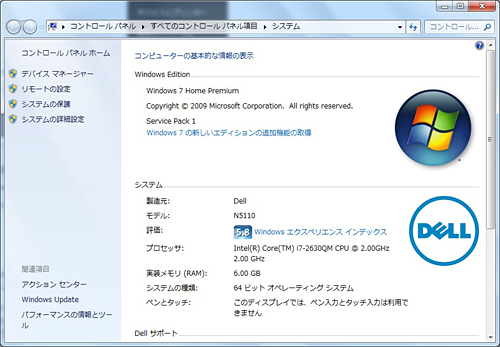
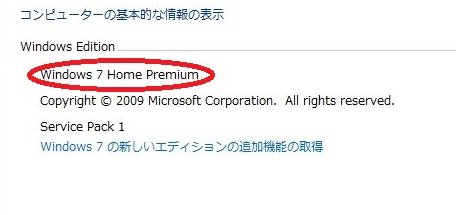
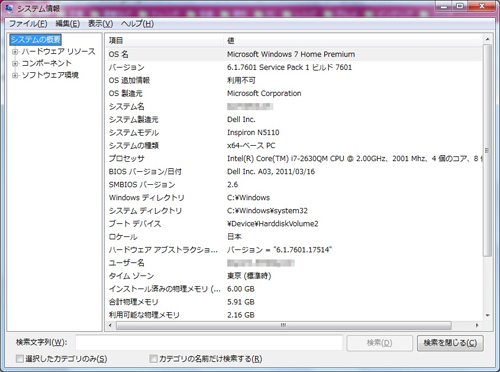
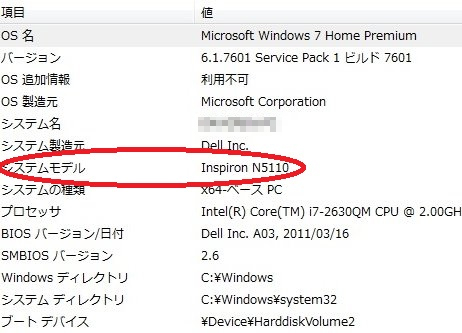
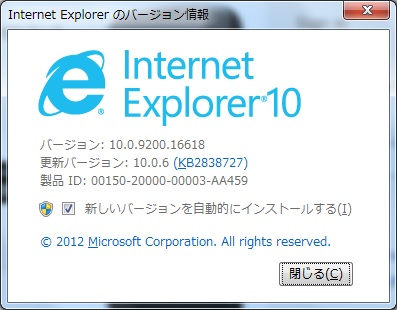
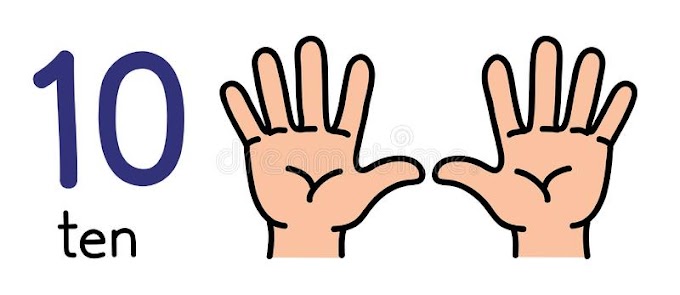


0 Comments